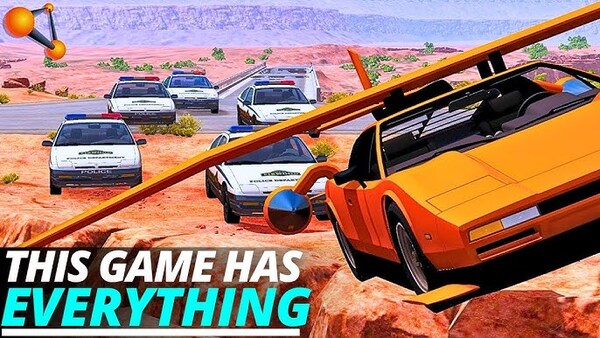Advertisement
Popular Now
Introduction
Minecraft’s endless world and creative potential are well-loved, but players often encounter a major frustration-lag. Lag can turn the smoothest gameplay into a stuttering mess, especially when working with Redstone, large builds, or multiplayer servers. In this guide, we’ll tackle different types of lag and outline actionable steps for optimizing your Minecraft experience, covering client-side, server-side, and network optimizations.
Understanding Minecraft Lag Types
Minecraft lag has three main types: client-side, server-side, and network lag. Each one has distinct causes and solutions.
[caption id="attachment_1972" align="aligncenter" width="600"] Minecraft lag has three main types: client-side, server-side, and network lag. Each one has distinct causes and solutions[/caption]
Client-Side Lag
Client-side lag originates from your computer’s limitations. It’s often caused by low system resources or high graphic settings.
Server-Side Lag
Server-side lag, common in multiplayer, arises when the server hosting the world is overwhelmed by too many players or active entities.
Network Lag
Network lag relates to internet connectivity issues. This is seen in multiplayer mode, where actions may delay or skip.
Optimizing Graphics Settings for Better Performance
Tuning your graphics settings can drastically reduce lag, especially on computers with limited processing power.
Lowering Render Distance
Reducing render distance minimizes the number of chunks Minecraft loads, which can lighten the load on both the CPU and GPU.
Turning Off Fancy Graphics and Smooth Lighting
Disabling fancy graphics and smooth lighting can cut down on graphical demands, freeing up resources and boosting frame rates.
Managing Active Entities in Single and Multiplayer
Excessive entities, including animals, mobs, and items, can significantly impact performance. Streamlining active entities helps reduce lag.
Limiting Mob and Animal Spawns
Crowded farms or mob spawners can cause major lag. Try to limit animals and mobs in a single space to improve performance.
Avoiding Overuse of Redstone
Redstone contraptions are fun to build but are resource-intensive. Reducing the number of active Redstone circuits can lessen the strain on your system.
Building Lag-Free Redstone Circuits
Redstone is a unique Minecraft feature but can become problematic in large quantities. Keep your circuits simple to avoid unnecessary lag.
Minimizing Constantly Powered Circuits
Circuits that remain on or loop indefinitely are notorious for causing lag. Use repeaters and timers to reduce unnecessary signal activation.
Avoiding Excessive Pistons and Hoppers
Pistons and hoppers, though essential for automation, use a lot of resources. Minimize their use or substitute with simpler mechanics if possible.
Allocating More RAM to Minecraft
Allocating extra RAM can smooth gameplay, especially on higher settings or complex worlds.
Adjusting RAM in the Minecraft Launcher
Through the Minecraft launcher, players can allocate more RAM. This is particularly helpful when using mods or exploring large worlds.
Finding the Optimal RAM Balance
While extra RAM can improve performance, over-allocating can cause issues. Test different settings to find the right balance.
Reducing Chunk Load and World Size
A sprawling Minecraft world can consume more resources over time. Regularly clearing or limiting chunk load can keep your game running smoothly.
[caption id="attachment_1973" align="aligncenter" width="600"]
Minecraft lag has three main types: client-side, server-side, and network lag. Each one has distinct causes and solutions[/caption]
Client-Side Lag
Client-side lag originates from your computer’s limitations. It’s often caused by low system resources or high graphic settings.
Server-Side Lag
Server-side lag, common in multiplayer, arises when the server hosting the world is overwhelmed by too many players or active entities.
Network Lag
Network lag relates to internet connectivity issues. This is seen in multiplayer mode, where actions may delay or skip.
Optimizing Graphics Settings for Better Performance
Tuning your graphics settings can drastically reduce lag, especially on computers with limited processing power.
Lowering Render Distance
Reducing render distance minimizes the number of chunks Minecraft loads, which can lighten the load on both the CPU and GPU.
Turning Off Fancy Graphics and Smooth Lighting
Disabling fancy graphics and smooth lighting can cut down on graphical demands, freeing up resources and boosting frame rates.
Managing Active Entities in Single and Multiplayer
Excessive entities, including animals, mobs, and items, can significantly impact performance. Streamlining active entities helps reduce lag.
Limiting Mob and Animal Spawns
Crowded farms or mob spawners can cause major lag. Try to limit animals and mobs in a single space to improve performance.
Avoiding Overuse of Redstone
Redstone contraptions are fun to build but are resource-intensive. Reducing the number of active Redstone circuits can lessen the strain on your system.
Building Lag-Free Redstone Circuits
Redstone is a unique Minecraft feature but can become problematic in large quantities. Keep your circuits simple to avoid unnecessary lag.
Minimizing Constantly Powered Circuits
Circuits that remain on or loop indefinitely are notorious for causing lag. Use repeaters and timers to reduce unnecessary signal activation.
Avoiding Excessive Pistons and Hoppers
Pistons and hoppers, though essential for automation, use a lot of resources. Minimize their use or substitute with simpler mechanics if possible.
Allocating More RAM to Minecraft
Allocating extra RAM can smooth gameplay, especially on higher settings or complex worlds.
Adjusting RAM in the Minecraft Launcher
Through the Minecraft launcher, players can allocate more RAM. This is particularly helpful when using mods or exploring large worlds.
Finding the Optimal RAM Balance
While extra RAM can improve performance, over-allocating can cause issues. Test different settings to find the right balance.
Reducing Chunk Load and World Size
A sprawling Minecraft world can consume more resources over time. Regularly clearing or limiting chunk load can keep your game running smoothly.
[caption id="attachment_1973" align="aligncenter" width="600"] A sprawling Minecraft world can consume more resources over time[/caption]
Clearing Chunk Cache
Loaded chunks consume memory. Clearing cached chunks can improve performance, especially if you frequently travel across large areas.
Trimming World Size
Reducing the overall world size limits the amount of data Minecraft processes, which can help stabilize performance.
Using Mods to Improve Performance
Certain mods are designed to enhance Minecraft’s performance, especially for those on lower-end systems.
OptiFine for Customizable Graphics Settings
OptiFine allows for greater customization of graphics settings, helping players balance aesthetics and performance for a smoother experience.
Phosphor and Lithium for Server Efficiency
Phosphor and Lithium are ideal for multiplayer, helping manage lighting and other intensive processes to cut down on server lag.
Improving Multiplayer Performance Through Network Optimization
A fast internet connection is essential for seamless multiplayer. Optimizing network settings reduces lag in online sessions.
Using a Wired Connection for Lower Latency
A wired Ethernet connection reduces latency compared to Wi-Fi, providing a more stable network experience for Minecraft.
Optimizing Router Settings
Configure your router’s Quality of Service (QoS) settings to prioritize gaming traffic, which can improve Minecraft’s performance in multiplayer.
Reducing Background Processes
Running multiple applications can consume CPU and memory, potentially hindering Minecraft’s performance. Freeing up resources allows the game to run more smoothly.
Closing Non-Essential Programs
Programs like web browsers and file-sharing applications consume memory and processing power. Close them for improved Minecraft performance.
Setting Minecraft to High Priority
By setting Minecraft as a high-priority process, your system will allocate more resources to the game, helping it run more efficiently.
Optimizing Server Performance for Hosts
If you’re running a Minecraft server, certain configurations can significantly improve the experience for you and other players.
Limiting Player Count
High player counts put a load on servers. Set a reasonable limit to maintain stable performance.
Adjusting Server View Distance
Lowering view distance reduces the number of active chunks, helping servers manage resources better.
Regular System Maintenance for Enhanced Performance
Consistent system upkeep helps Minecraft and other applications run smoothly, reducing potential lag issues.
Updating Graphics Drivers
Graphics drivers affect how your computer renders games. Keeping them updated ensures Minecraft runs as efficiently as possible.
Clearing Disk Space
Low storage can slow performance. Clear up unnecessary files to ensure Minecraft has enough space for temporary data and updates.
[caption id="attachment_1974" align="aligncenter" width="600"]
A sprawling Minecraft world can consume more resources over time[/caption]
Clearing Chunk Cache
Loaded chunks consume memory. Clearing cached chunks can improve performance, especially if you frequently travel across large areas.
Trimming World Size
Reducing the overall world size limits the amount of data Minecraft processes, which can help stabilize performance.
Using Mods to Improve Performance
Certain mods are designed to enhance Minecraft’s performance, especially for those on lower-end systems.
OptiFine for Customizable Graphics Settings
OptiFine allows for greater customization of graphics settings, helping players balance aesthetics and performance for a smoother experience.
Phosphor and Lithium for Server Efficiency
Phosphor and Lithium are ideal for multiplayer, helping manage lighting and other intensive processes to cut down on server lag.
Improving Multiplayer Performance Through Network Optimization
A fast internet connection is essential for seamless multiplayer. Optimizing network settings reduces lag in online sessions.
Using a Wired Connection for Lower Latency
A wired Ethernet connection reduces latency compared to Wi-Fi, providing a more stable network experience for Minecraft.
Optimizing Router Settings
Configure your router’s Quality of Service (QoS) settings to prioritize gaming traffic, which can improve Minecraft’s performance in multiplayer.
Reducing Background Processes
Running multiple applications can consume CPU and memory, potentially hindering Minecraft’s performance. Freeing up resources allows the game to run more smoothly.
Closing Non-Essential Programs
Programs like web browsers and file-sharing applications consume memory and processing power. Close them for improved Minecraft performance.
Setting Minecraft to High Priority
By setting Minecraft as a high-priority process, your system will allocate more resources to the game, helping it run more efficiently.
Optimizing Server Performance for Hosts
If you’re running a Minecraft server, certain configurations can significantly improve the experience for you and other players.
Limiting Player Count
High player counts put a load on servers. Set a reasonable limit to maintain stable performance.
Adjusting Server View Distance
Lowering view distance reduces the number of active chunks, helping servers manage resources better.
Regular System Maintenance for Enhanced Performance
Consistent system upkeep helps Minecraft and other applications run smoothly, reducing potential lag issues.
Updating Graphics Drivers
Graphics drivers affect how your computer renders games. Keeping them updated ensures Minecraft runs as efficiently as possible.
Clearing Disk Space
Low storage can slow performance. Clear up unnecessary files to ensure Minecraft has enough space for temporary data and updates.
[caption id="attachment_1974" align="aligncenter" width="600"] Clear up unnecessary files to ensure Minecraft has enough space for temporary data and updates[/caption]
Conclusion
Lag in Minecraft can disrupt gameplay, but understanding the causes-whether client, server, or network-is the first step to smoother performance. By adjusting settings, managing resources, and optimizing system processes, players can achieve a more stable and enjoyable experience. Follow these strategies, and even the most intricate builds or multiplayer adventures can run seamlessly.
Clear up unnecessary files to ensure Minecraft has enough space for temporary data and updates[/caption]
Conclusion
Lag in Minecraft can disrupt gameplay, but understanding the causes-whether client, server, or network-is the first step to smoother performance. By adjusting settings, managing resources, and optimizing system processes, players can achieve a more stable and enjoyable experience. Follow these strategies, and even the most intricate builds or multiplayer adventures can run seamlessly.
 Minecraft lag has three main types: client-side, server-side, and network lag. Each one has distinct causes and solutions[/caption]
Client-Side Lag
Client-side lag originates from your computer’s limitations. It’s often caused by low system resources or high graphic settings.
Server-Side Lag
Server-side lag, common in multiplayer, arises when the server hosting the world is overwhelmed by too many players or active entities.
Network Lag
Network lag relates to internet connectivity issues. This is seen in multiplayer mode, where actions may delay or skip.
Optimizing Graphics Settings for Better Performance
Tuning your graphics settings can drastically reduce lag, especially on computers with limited processing power.
Lowering Render Distance
Reducing render distance minimizes the number of chunks Minecraft loads, which can lighten the load on both the CPU and GPU.
Turning Off Fancy Graphics and Smooth Lighting
Disabling fancy graphics and smooth lighting can cut down on graphical demands, freeing up resources and boosting frame rates.
Managing Active Entities in Single and Multiplayer
Excessive entities, including animals, mobs, and items, can significantly impact performance. Streamlining active entities helps reduce lag.
Limiting Mob and Animal Spawns
Crowded farms or mob spawners can cause major lag. Try to limit animals and mobs in a single space to improve performance.
Avoiding Overuse of Redstone
Redstone contraptions are fun to build but are resource-intensive. Reducing the number of active Redstone circuits can lessen the strain on your system.
Building Lag-Free Redstone Circuits
Redstone is a unique Minecraft feature but can become problematic in large quantities. Keep your circuits simple to avoid unnecessary lag.
Minimizing Constantly Powered Circuits
Circuits that remain on or loop indefinitely are notorious for causing lag. Use repeaters and timers to reduce unnecessary signal activation.
Avoiding Excessive Pistons and Hoppers
Pistons and hoppers, though essential for automation, use a lot of resources. Minimize their use or substitute with simpler mechanics if possible.
Allocating More RAM to Minecraft
Allocating extra RAM can smooth gameplay, especially on higher settings or complex worlds.
Adjusting RAM in the Minecraft Launcher
Through the Minecraft launcher, players can allocate more RAM. This is particularly helpful when using mods or exploring large worlds.
Finding the Optimal RAM Balance
While extra RAM can improve performance, over-allocating can cause issues. Test different settings to find the right balance.
Reducing Chunk Load and World Size
A sprawling Minecraft world can consume more resources over time. Regularly clearing or limiting chunk load can keep your game running smoothly.
[caption id="attachment_1973" align="aligncenter" width="600"]
Minecraft lag has three main types: client-side, server-side, and network lag. Each one has distinct causes and solutions[/caption]
Client-Side Lag
Client-side lag originates from your computer’s limitations. It’s often caused by low system resources or high graphic settings.
Server-Side Lag
Server-side lag, common in multiplayer, arises when the server hosting the world is overwhelmed by too many players or active entities.
Network Lag
Network lag relates to internet connectivity issues. This is seen in multiplayer mode, where actions may delay or skip.
Optimizing Graphics Settings for Better Performance
Tuning your graphics settings can drastically reduce lag, especially on computers with limited processing power.
Lowering Render Distance
Reducing render distance minimizes the number of chunks Minecraft loads, which can lighten the load on both the CPU and GPU.
Turning Off Fancy Graphics and Smooth Lighting
Disabling fancy graphics and smooth lighting can cut down on graphical demands, freeing up resources and boosting frame rates.
Managing Active Entities in Single and Multiplayer
Excessive entities, including animals, mobs, and items, can significantly impact performance. Streamlining active entities helps reduce lag.
Limiting Mob and Animal Spawns
Crowded farms or mob spawners can cause major lag. Try to limit animals and mobs in a single space to improve performance.
Avoiding Overuse of Redstone
Redstone contraptions are fun to build but are resource-intensive. Reducing the number of active Redstone circuits can lessen the strain on your system.
Building Lag-Free Redstone Circuits
Redstone is a unique Minecraft feature but can become problematic in large quantities. Keep your circuits simple to avoid unnecessary lag.
Minimizing Constantly Powered Circuits
Circuits that remain on or loop indefinitely are notorious for causing lag. Use repeaters and timers to reduce unnecessary signal activation.
Avoiding Excessive Pistons and Hoppers
Pistons and hoppers, though essential for automation, use a lot of resources. Minimize their use or substitute with simpler mechanics if possible.
Allocating More RAM to Minecraft
Allocating extra RAM can smooth gameplay, especially on higher settings or complex worlds.
Adjusting RAM in the Minecraft Launcher
Through the Minecraft launcher, players can allocate more RAM. This is particularly helpful when using mods or exploring large worlds.
Finding the Optimal RAM Balance
While extra RAM can improve performance, over-allocating can cause issues. Test different settings to find the right balance.
Reducing Chunk Load and World Size
A sprawling Minecraft world can consume more resources over time. Regularly clearing or limiting chunk load can keep your game running smoothly.
[caption id="attachment_1973" align="aligncenter" width="600"] A sprawling Minecraft world can consume more resources over time[/caption]
Clearing Chunk Cache
Loaded chunks consume memory. Clearing cached chunks can improve performance, especially if you frequently travel across large areas.
Trimming World Size
Reducing the overall world size limits the amount of data Minecraft processes, which can help stabilize performance.
Using Mods to Improve Performance
Certain mods are designed to enhance Minecraft’s performance, especially for those on lower-end systems.
OptiFine for Customizable Graphics Settings
OptiFine allows for greater customization of graphics settings, helping players balance aesthetics and performance for a smoother experience.
Phosphor and Lithium for Server Efficiency
Phosphor and Lithium are ideal for multiplayer, helping manage lighting and other intensive processes to cut down on server lag.
Improving Multiplayer Performance Through Network Optimization
A fast internet connection is essential for seamless multiplayer. Optimizing network settings reduces lag in online sessions.
Using a Wired Connection for Lower Latency
A wired Ethernet connection reduces latency compared to Wi-Fi, providing a more stable network experience for Minecraft.
Optimizing Router Settings
Configure your router’s Quality of Service (QoS) settings to prioritize gaming traffic, which can improve Minecraft’s performance in multiplayer.
Reducing Background Processes
Running multiple applications can consume CPU and memory, potentially hindering Minecraft’s performance. Freeing up resources allows the game to run more smoothly.
Closing Non-Essential Programs
Programs like web browsers and file-sharing applications consume memory and processing power. Close them for improved Minecraft performance.
Setting Minecraft to High Priority
By setting Minecraft as a high-priority process, your system will allocate more resources to the game, helping it run more efficiently.
Optimizing Server Performance for Hosts
If you’re running a Minecraft server, certain configurations can significantly improve the experience for you and other players.
Limiting Player Count
High player counts put a load on servers. Set a reasonable limit to maintain stable performance.
Adjusting Server View Distance
Lowering view distance reduces the number of active chunks, helping servers manage resources better.
Regular System Maintenance for Enhanced Performance
Consistent system upkeep helps Minecraft and other applications run smoothly, reducing potential lag issues.
Updating Graphics Drivers
Graphics drivers affect how your computer renders games. Keeping them updated ensures Minecraft runs as efficiently as possible.
Clearing Disk Space
Low storage can slow performance. Clear up unnecessary files to ensure Minecraft has enough space for temporary data and updates.
[caption id="attachment_1974" align="aligncenter" width="600"]
A sprawling Minecraft world can consume more resources over time[/caption]
Clearing Chunk Cache
Loaded chunks consume memory. Clearing cached chunks can improve performance, especially if you frequently travel across large areas.
Trimming World Size
Reducing the overall world size limits the amount of data Minecraft processes, which can help stabilize performance.
Using Mods to Improve Performance
Certain mods are designed to enhance Minecraft’s performance, especially for those on lower-end systems.
OptiFine for Customizable Graphics Settings
OptiFine allows for greater customization of graphics settings, helping players balance aesthetics and performance for a smoother experience.
Phosphor and Lithium for Server Efficiency
Phosphor and Lithium are ideal for multiplayer, helping manage lighting and other intensive processes to cut down on server lag.
Improving Multiplayer Performance Through Network Optimization
A fast internet connection is essential for seamless multiplayer. Optimizing network settings reduces lag in online sessions.
Using a Wired Connection for Lower Latency
A wired Ethernet connection reduces latency compared to Wi-Fi, providing a more stable network experience for Minecraft.
Optimizing Router Settings
Configure your router’s Quality of Service (QoS) settings to prioritize gaming traffic, which can improve Minecraft’s performance in multiplayer.
Reducing Background Processes
Running multiple applications can consume CPU and memory, potentially hindering Minecraft’s performance. Freeing up resources allows the game to run more smoothly.
Closing Non-Essential Programs
Programs like web browsers and file-sharing applications consume memory and processing power. Close them for improved Minecraft performance.
Setting Minecraft to High Priority
By setting Minecraft as a high-priority process, your system will allocate more resources to the game, helping it run more efficiently.
Optimizing Server Performance for Hosts
If you’re running a Minecraft server, certain configurations can significantly improve the experience for you and other players.
Limiting Player Count
High player counts put a load on servers. Set a reasonable limit to maintain stable performance.
Adjusting Server View Distance
Lowering view distance reduces the number of active chunks, helping servers manage resources better.
Regular System Maintenance for Enhanced Performance
Consistent system upkeep helps Minecraft and other applications run smoothly, reducing potential lag issues.
Updating Graphics Drivers
Graphics drivers affect how your computer renders games. Keeping them updated ensures Minecraft runs as efficiently as possible.
Clearing Disk Space
Low storage can slow performance. Clear up unnecessary files to ensure Minecraft has enough space for temporary data and updates.
[caption id="attachment_1974" align="aligncenter" width="600"] Clear up unnecessary files to ensure Minecraft has enough space for temporary data and updates[/caption]
Conclusion
Lag in Minecraft can disrupt gameplay, but understanding the causes-whether client, server, or network-is the first step to smoother performance. By adjusting settings, managing resources, and optimizing system processes, players can achieve a more stable and enjoyable experience. Follow these strategies, and even the most intricate builds or multiplayer adventures can run seamlessly.
Clear up unnecessary files to ensure Minecraft has enough space for temporary data and updates[/caption]
Conclusion
Lag in Minecraft can disrupt gameplay, but understanding the causes-whether client, server, or network-is the first step to smoother performance. By adjusting settings, managing resources, and optimizing system processes, players can achieve a more stable and enjoyable experience. Follow these strategies, and even the most intricate builds or multiplayer adventures can run seamlessly.